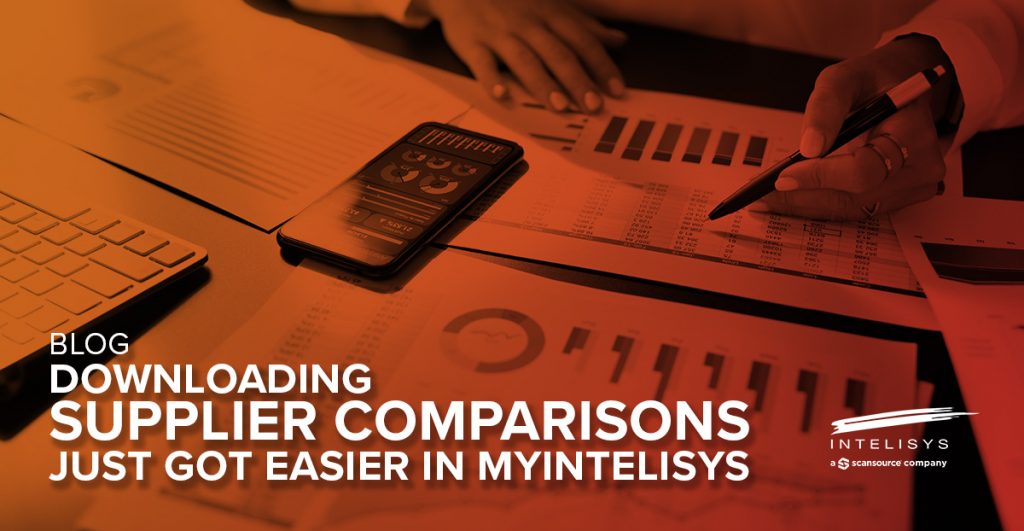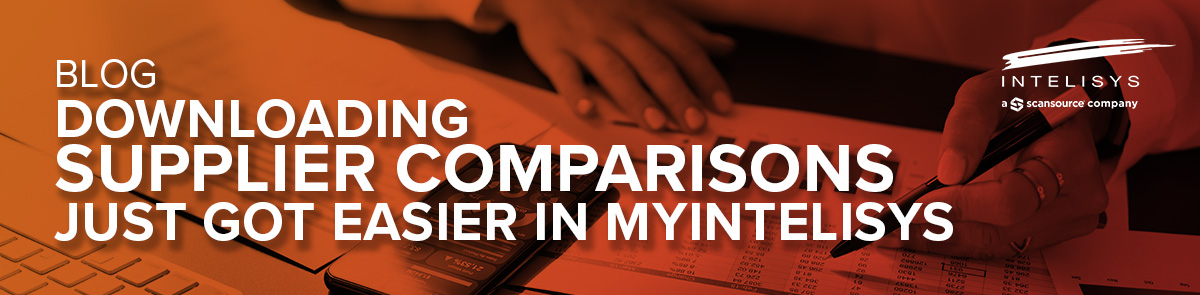
Those familiar with MyIntelisys know the platform provides multiple routes to the information you need to free up your time to do what you do best – pursue new markets and sell more solutions.
Our Development Team is consistently challenging itself to identify and use activity trends in MyIntelisys to map out and prioritize enhancements.
This is why we’ve enhanced the download functionality within the Supplier Portfolio to include data from SupplierScope. This should replace the need for you to manually create reports that provide you with the helpful information you need.
Our goal is to make it easy for you to prepare for sales conversations with your customers by downloading reports in MyIntelisys. We know you want more views, data, and reports with fewer clicks and keystrokes.
What’s New?
SupplierScope is where you go in MyIntelisys to compare suppliers by technology in our portfolio.
You’ve told us these downloads are helpful when you need to prove to your customers why and how your suggested solution is ideal for their needs.
In this enhancement, we are including all this info in one place so that you can find it easily. In these download files, you can filter out what you don’t need to create the optimal view to present to your customers.
These downloads can be used to compare the suppliers in our portfolio by technology. Get comprehensive information to discover which ones offer the solutions you need.
By providing this option in a single spot, we can reduce the amount of clicks it takes for you to navigate to your intended destination. That is why you can download SupplierScope content directly from the Supplier Portfolio page.
Where Is It?
You will see “Suppliers” as one of the categories across the top of MyIntelisys. Click that and input the filters to fine-tune your results.
Now, you are ready to compare suppliers side by side. Want to download these results in an Excel file? Click on the red download icon in the upper right corner. Previously, this would generate a PDF version of our full-line card. Now, it will provide you with the options to quickly generate downloaded reports from the SupplierScope and Supplier Information tools and the line card.
Guide Section Linking
We hear you asking, “What is Guide Section Linking?” When you visit the Supplier Guide, you will notice a red link beneath the content, which reminds you that you can compare suppliers by the section’s content using one of our supplier comparison tools.
By following this link, you’ll be taken directly into the supplier comparison for that content, saving you valuable time towards making informed decisions for your customers.